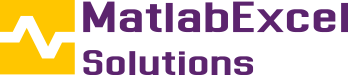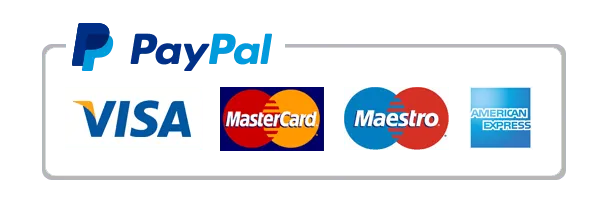Analyzing circuits using MATLAB Simulink involves modeling electrical components, simulating their behavior, and analyzing results. Below is a step-by-step guide to simulate and analyze circuits in Simulink, including transient analysis, AC analysis, and DC operating point studies. We’ll use a simple RLC circuit as an example.
Step 1: Open Simulink and Create a New Model
- Launch MATLAB and type
simulinkin the command window. - Click Blank Model to create a new Simulink model.
- Save the model (e.g.,
Circuit_Analysis.slx).
Step 2: Build the Circuit
Use Simulink’s Simscape Electrical library for circuit components:- Access Components: Navigate to the Library Browser → Simscape → Electrical → Specialized Power Systems.
- Key Blocks:
- Voltage Source (AC or DC)
- Resistor (R), Inductor (L), Capacitor (C)
- Ground (essential for circuit reference)
- Voltage Measurement and Current Measurement blocks
- Scope for visualization.
Example RLC Circuit:
- Add an AC Voltage Source (set frequency and amplitude).
- Connect R, L, and C in series or parallel.
- Add Ground to complete the circuit.
- Use Voltage Measurement across the capacitor and Current Measurement in series.
Step 3: Configure Component Parameters
Double-click each block to set parameters:- Resistor:
R = 10 Ω - Inductor:
L = 1e-3 H - Capacitor:
C = 1e-6 F - Voltage Source:
Peak amplitude = 10 V,Frequency = 60 Hz.
Step 4: Set Up Simulation
- Solver Configuration:
- Use the Powergui block (from the Simscape Electrical library) to set the simulation type:
- Transient Analysis: Simulate time-domain behavior.
- AC Analysis: Frequency response (requires linearization).
- Set simulation time (e.g.,
0 to 0.1 secondsfor transient analysis).
- Use the Powergui block (from the Simscape Electrical library) to set the simulation type:
- Connect Scopes:
- Attach Scope blocks to voltage and current measurements.
Step 5: Run the Simulation
- Click the Run button (▶️).
- Double-click the Scope blocks to view results.
Example Outputs:
- Transient Analysis: Capacitor voltage and inductor current over time.
- AC Analysis: Bode plot of impedance or voltage gain vs. frequency.
Sample Simulink Model Structure
Voltage Source → RLC Branch → Voltage/Current Measurements → Scope
|
Ground
Step 6: MATLAB Code for Circuit Analysis
For advanced analysis, use MATLAB commands to automate parameter sweeps or post-process data. Example code to analyze transient response:% Open Simulink model open_system('Circuit_Analysis.slx'); % Run simulation simOut = sim('Circuit_Analysis'); % Extract voltage and current data time = simOut.tout; voltage = simOut.logsout.get('Voltage').Values.Data; current = simOut.logsout.get('Current').Values.Data; % Plot results figure; subplot(2,1,1); plot(time, voltage, 'b', 'LineWidth', 1.5); title('Capacitor Voltage (Transient)'); xlabel('Time (s)'); ylabel('Voltage (V)'); subplot(2,1,2); plot(time, current, 'r', 'LineWidth', 1.5); title('Inductor Current (Transient)'); xlabel('Time (s)'); ylabel('Current (A)');
Step 7: Advanced Analyses
- Frequency Response (AC Analysis):
- Use the Powergui block → Impedance vs Frequency Measurement.
- Linearize the model and generate a Bode plot:
sys = power_analyze('Circuit_Analysis', 'ac'); bode(sys);
- DC Operating Point:
- Use the Powergui block → Steady-State Voltages and Currents.
- Harmonic Distortion:
- Use the FFT Analysis tool in the Scope block.
Key Advantages of Simulink for Circuit Analysis
- Visual Modeling: Drag-and-drop components for intuitive design.
- Component Library: Includes nonlinear elements (diodes, transistors) and advanced systems (motors, inverters).
- Integration with MATLAB: Use MATLAB scripts for parameter optimization, Monte Carlo simulations, or custom plotting.
- Real-Time Simulation: Connect to hardware like Arduino or FPGA.
Common Errors and Fixes
- No Ground Connection: Always include a ground block.
- Solver Errors: Use
ode23tborode15sfor stiff systems (e.g., circuits with switches). - Unstable Simulation: Reduce step size or check initial conditions.
Applications
- Power Electronics: Simulate inverters, converters, and PWM controllers.
- Motor Control: Model induction motors and PID controllers.
- Renewable Energy Systems: Analyze solar/wind power circuits.